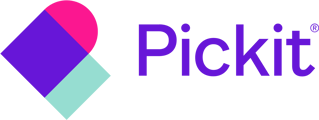From the Content Administration Tool, navigate to “Media” and then click “Import” at the top of the page. Select “Dropbox” and click “Connect to Dropbox.” This will take you to a login page where you can connect your Dropbox account to Pickit. Once you accept the permissions, the folders you have access to in Dropbox will appear.
You can import both folders and single files from Dropbox directly into your Documents or Media library. To import a folder, open the folder and click on “Import folder” – then select what kind of file you’re trying to import.
If the folder contains media files (images, videos, audio, etc.), choose “Media”. If the folder includes document files (Word documents, PowerPoint presentations, PDFs, etc.), select “Documents”.
Then you can choose to import these files directly into a collection, or if you want the files to end up in your library only to begin with. Lastly, you can choose for the folder to auto-sync to keep it up to date.